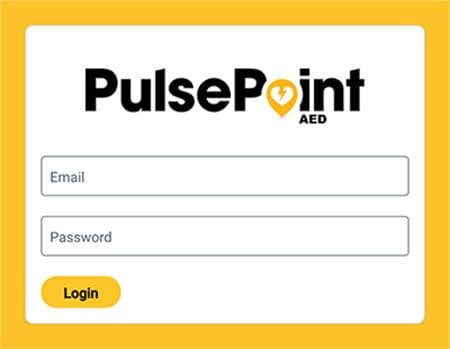Cloud Management
AED Registry Management
In addition to significant app-based management capabilities, the PulsePoint AED Registry can be administered through a comprehensive browser-based tool designed for larger screens and more complex tasks. A brief user orientation follows.
There is never a charge to use any aspect of the PulsePoint registry. PulsePoint is a public, non-profit organization providing the app and hosted AED registry for free as part of its core mission to improve cardiac arrest survival.
In addition to significant app-based management capabilities, the PulsePoint AED Registry can be administered through a comprehensive browser-based tool designed for larger screens and more complex tasks. A brief user orientation follows.
There is never a charge to use any aspect of the PulsePoint registry. PulsePoint is a public, non-profit organization providing the app and hosted AED registry for free as part of its core mission to improve cardiac arrest survival.
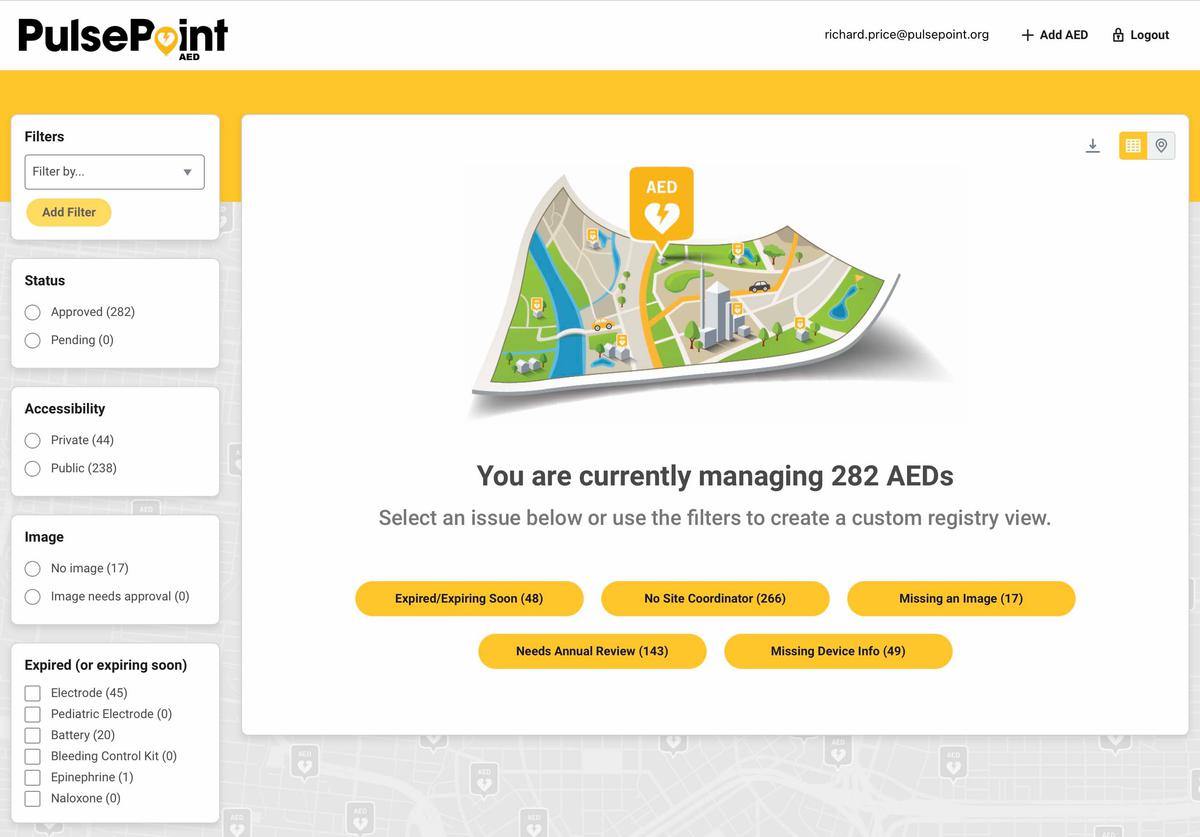
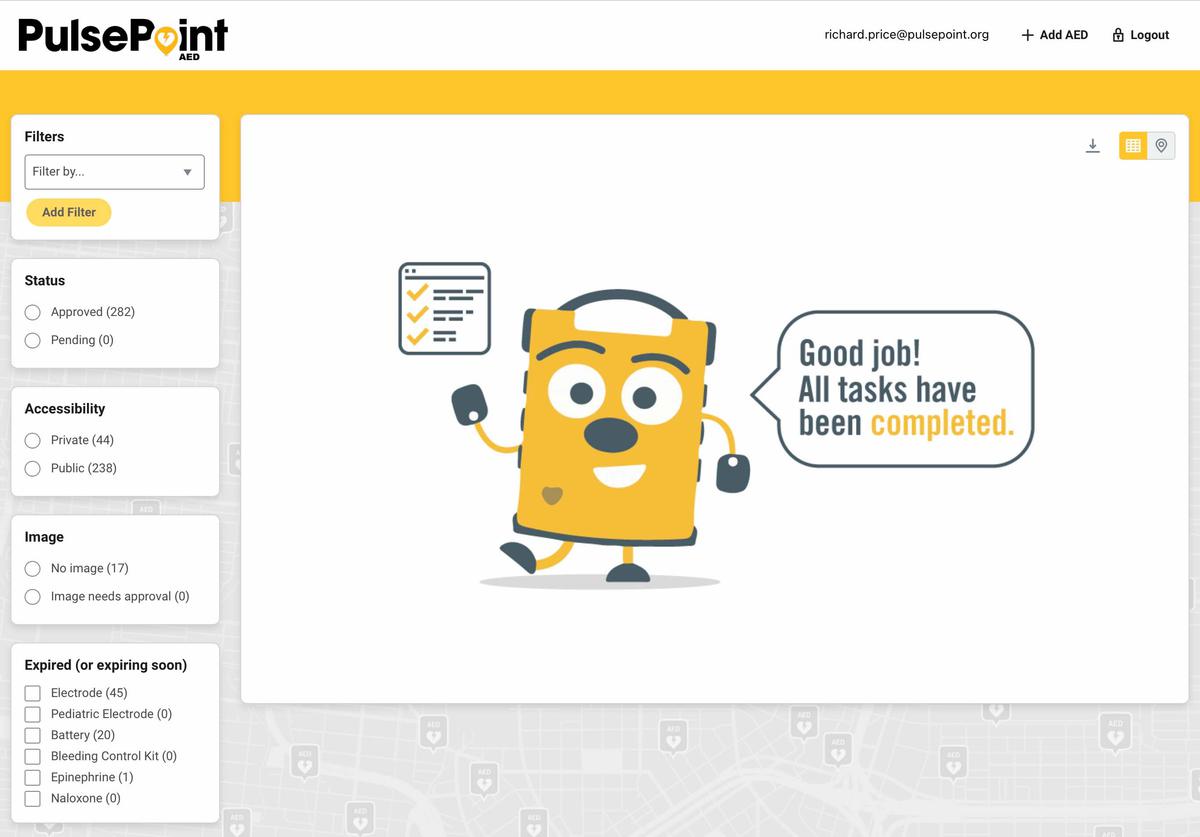
The PulsePoint AED Registry is continually analyzing its entries looking for opportunities to improve data quality. Each time you log in, you’ll see a summary of issues requiring attention—such as submitted AEDs needing approval, AEDs with community reported issues, or devices with expiring consumables. These "to-do list" items are presented as pre-defined query buttons in the main window.
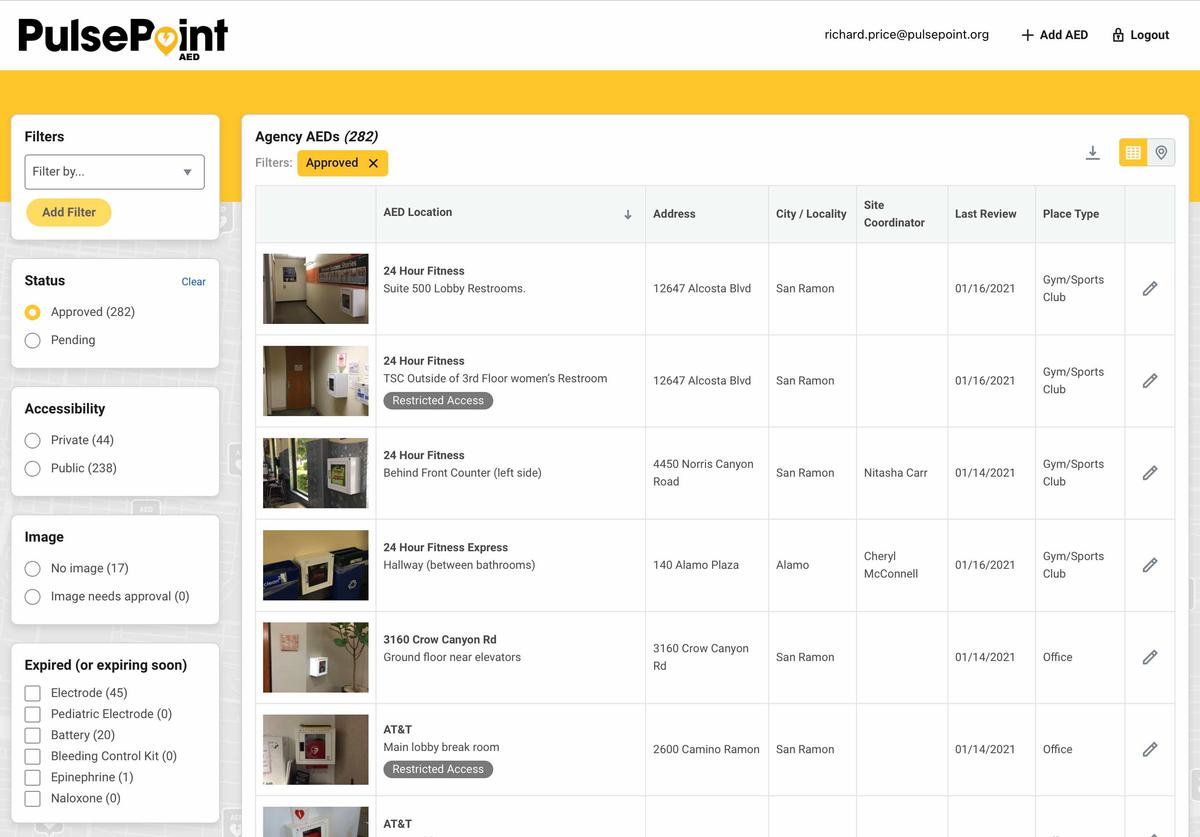
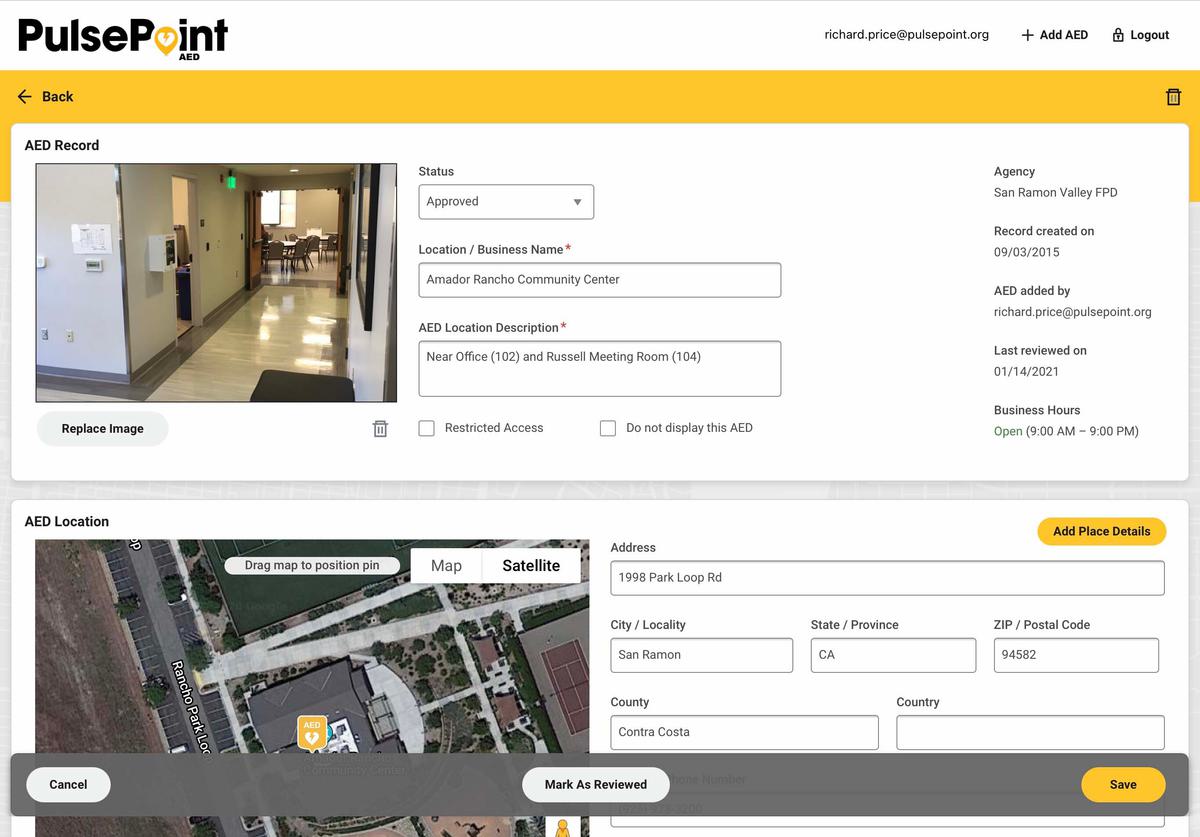
Most of your work will likely begin in this spreadsheet-style grid view. Select an issue (button) or apply any filter to bring the desired AEDs into view. Sort any column with a click or tap on the column heading. Use the AED thumbnail to display a larger photo. Use the pagination controls at the base of the grid to navigate between pages. Access the complete AED record using the pencil (edit) icon in the last column.
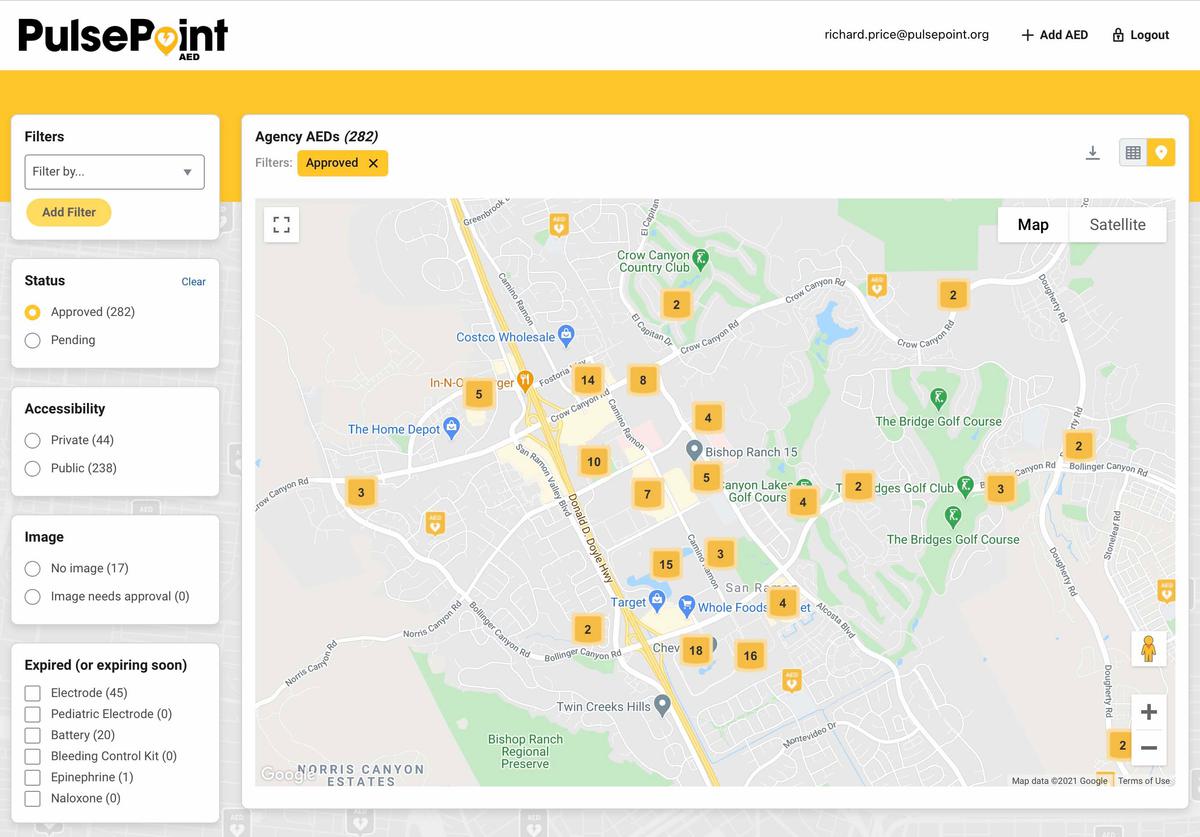
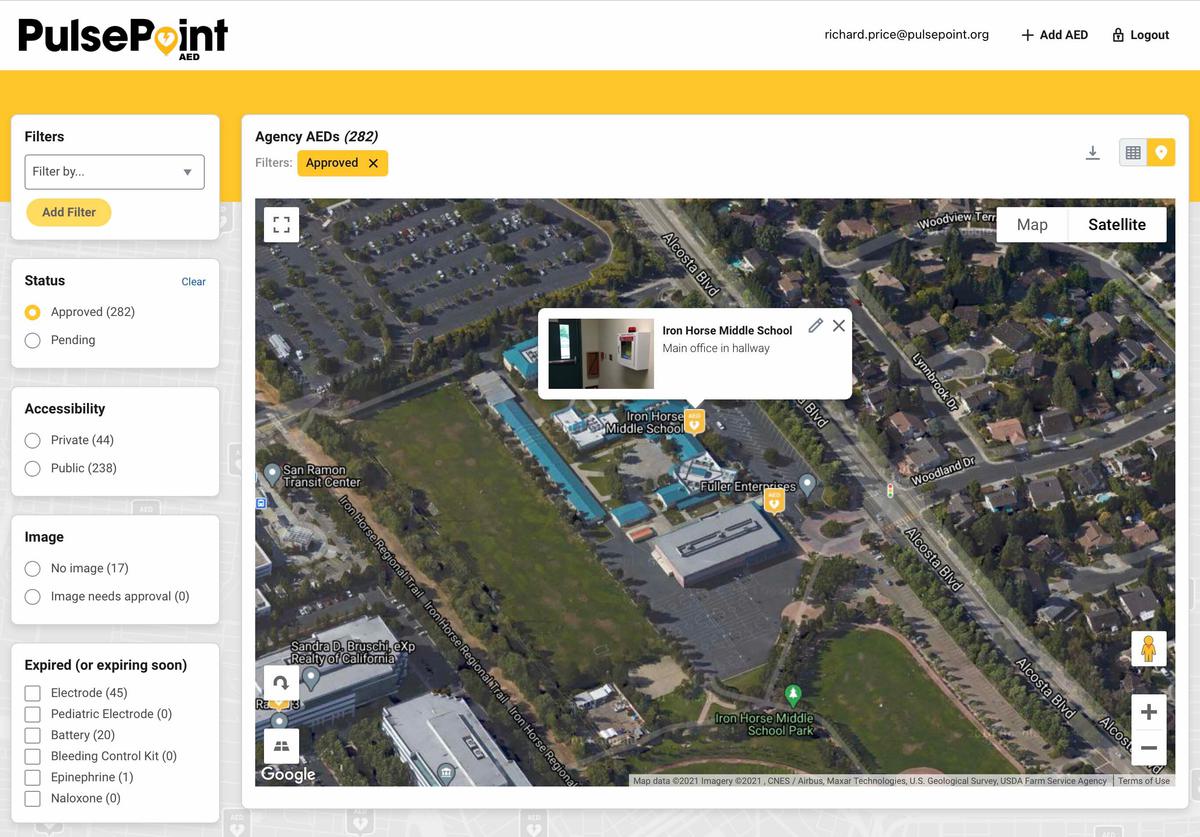
Use the control in the upper right corner to switch between the grid and map. Filters currently in effect are displayed as tags in the header. Remove individual filters using the X icon on the tag or use the Clear link on the corresponding filter. Map icons containing a number represent a cluster of AEDs. Click these icons to reveal the underlying locations. Click an AED icon to display additional detail. Use the map controls to switch between normal and satellite view, set the desired zoom level, utilize Street View, or apply other preferences such as 2D/3D mode, fullscreen view, rotation, etc. Use the download icon to export AED records that match current filter selections.
Using Filters
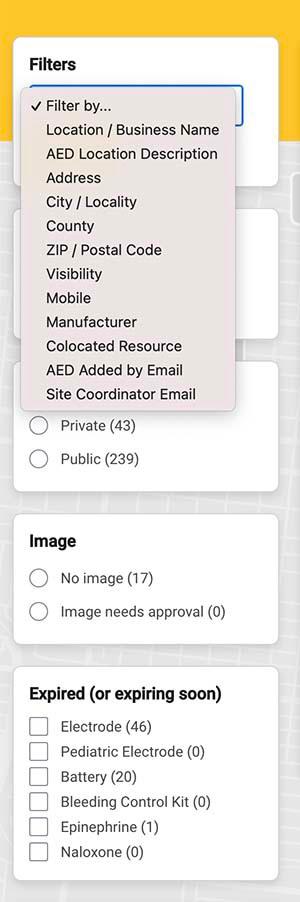
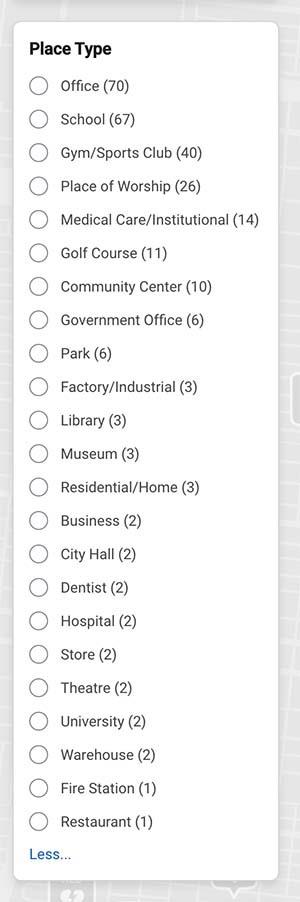
LAYERING FILTERS
Classification elements along the browser window's left side allow the layering of multiple filters at once to narrow search results. This faceted “Amazon-style” interface allows the registry to be quickly organized for the task at hand.
DYNAMIC ELEMENTS
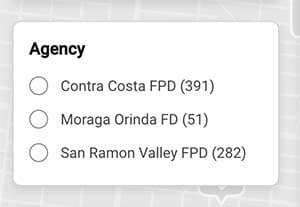
Some classification elements are dynamic and only appear if applicable. For example, if a registry administrator manages AEDs for more than one agency (such as a regional EMS authority or county health department), the managing entity's affiliated agencies will be displayed and selectable. Numbers that appear in parentheses after each of the elements indicate the number of matching AED records based on the filters in effect.
Criteria selection can take the form of radio buttons, checkboxes, selection lists, and user-entered text strings, depending on the element. As each new condition is added to the search criteria, an associated tag is added to the header. Example filter tags are shown below.

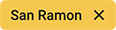
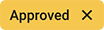

Registry Login
USER AUTHENTICATION
The browser-based registry login, and the PulsePoint AED app login, use the same email/password credentials (AED admin rights are required to access the registry online).
Login credentials are initially created in the PulsePoint AED app. With knowledge of the registered email address, AED admin rights may be assigned to the user in the PulsePoint agency portal. This security model allows agencies to grant administrative access to the registry without sharing broader agency-level PulsePoint credentials.
PulsePoint Respond verified responders automatically receive administrative rights within the PulsePoint AED app but must be explicitly assigned to access the registry via a browser.