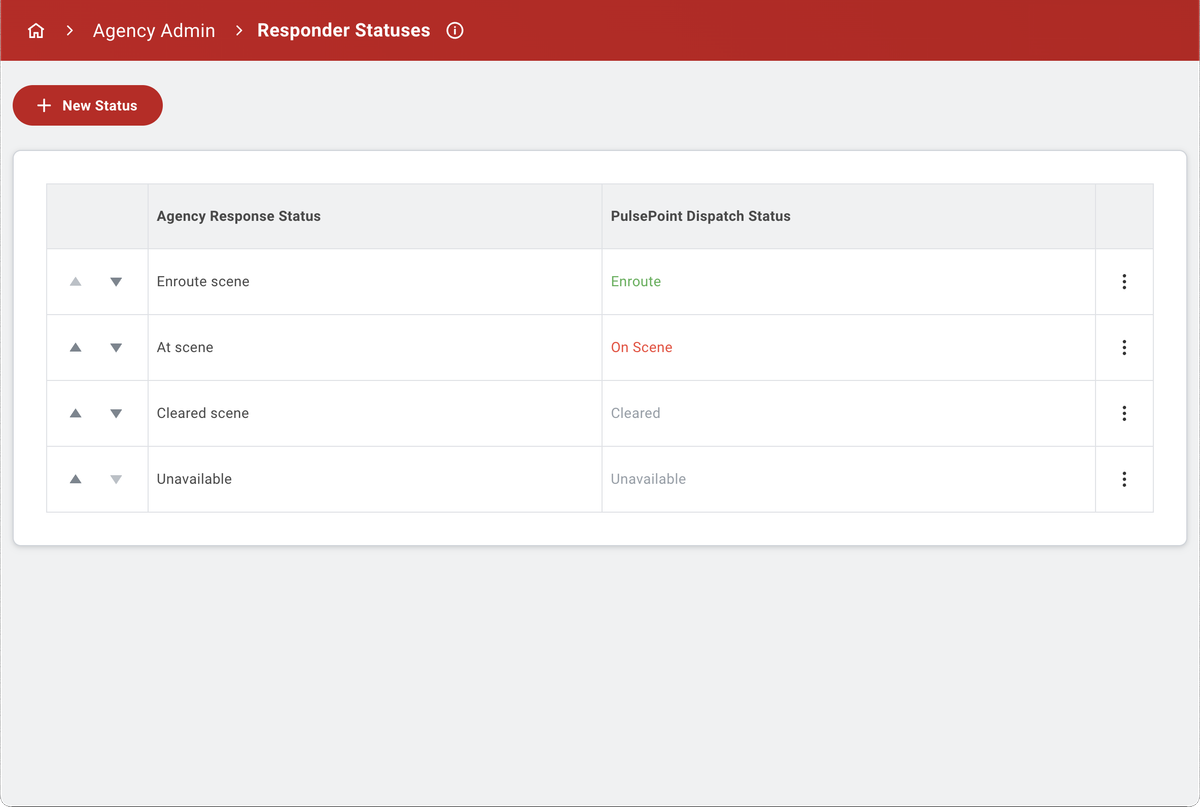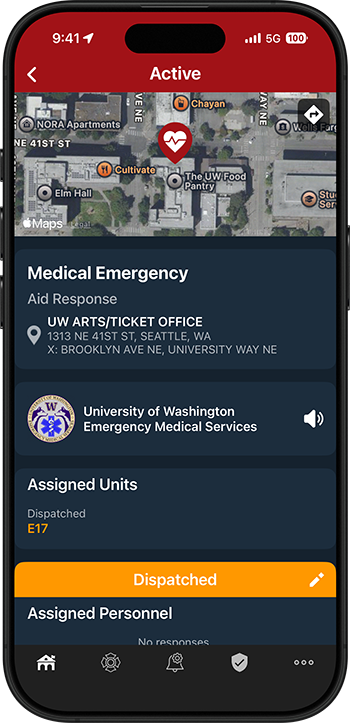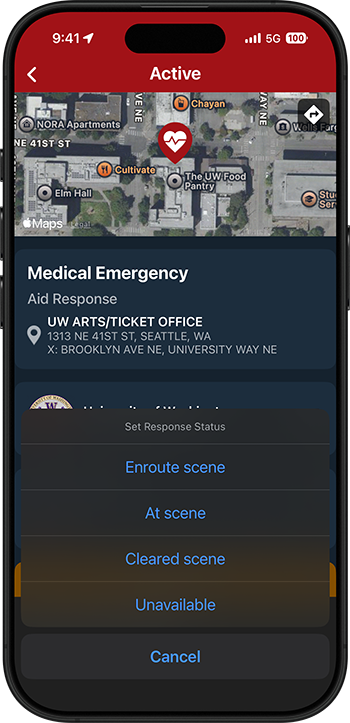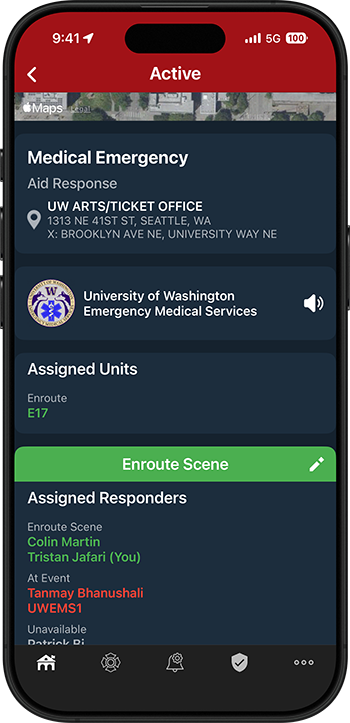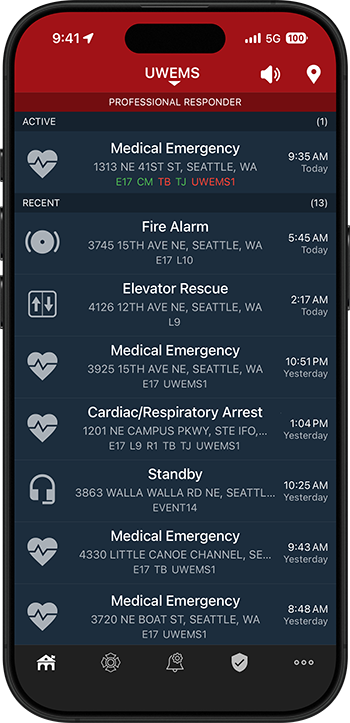Professional Responder
Assigned Responders

The Assigned Responders feature allows volunteer firefighters, paid-call personnel, and specialized teams to share their real-time availability and dispatch status (e.g., enroute station, unavailable) with other responders and agency personnel.
For professional use. Requires v4.26 or greater.
Assigned Responders
Crystal clear response
Authorized users set and share their availability and dispatch status using a control at the top of the Assigned Responders section of the Incident Details page. This control is only available to responders who have been authorized to post their status, which is enabled via a checkbox on their Responder card.

Response statuses are agency-defined to meet organizational needs and are aligned with standard PulsePoint dispatch status color-coding for display uniformity.
Click ⛶ in the upper right corner of the phone image to enlarge screen.
Assigned Responders
Present and accounted for
Availability and dispatch status for all acknowledged responders are visible on the Incident Details page. While only designated personnel can set their response status, all Pro users can view this information.
Personnel currently active on the incident are also summarized in the Incident List. Responders are displayed using first and last initials (e.g., CM, TB, TJ), while shared devices are shown by device name (e.g., UWEMS1). These identifiers appear alphabetically after the assigned apparatus designators.

Click ⛶ in the upper right corner of the phone image to enlarge screen.
Assigned Responders
Ready when you are
Improve response coordination and situational awareness for volunteer and on-call emergency personnel. Enable Assigned Responders in just three steps:
- Define your agency's Responder Statuses in PulsePoint Central > Agency Admin. Map each custom status to a PulsePoint dispatch status for consistent color-coding—for example, mapping "Enroute station" to "Enroute" displays both in green. Statuses appear in the PulsePoint Respond app in the order defined in this table. To reorder, use the arrow icons in the first column.
- Authorize individual users by selecting the "User can indicate availability and dispatch status" checkbox on their responder card in PulsePoint Central > Responders.
- Provide an orientation for affected personnel.