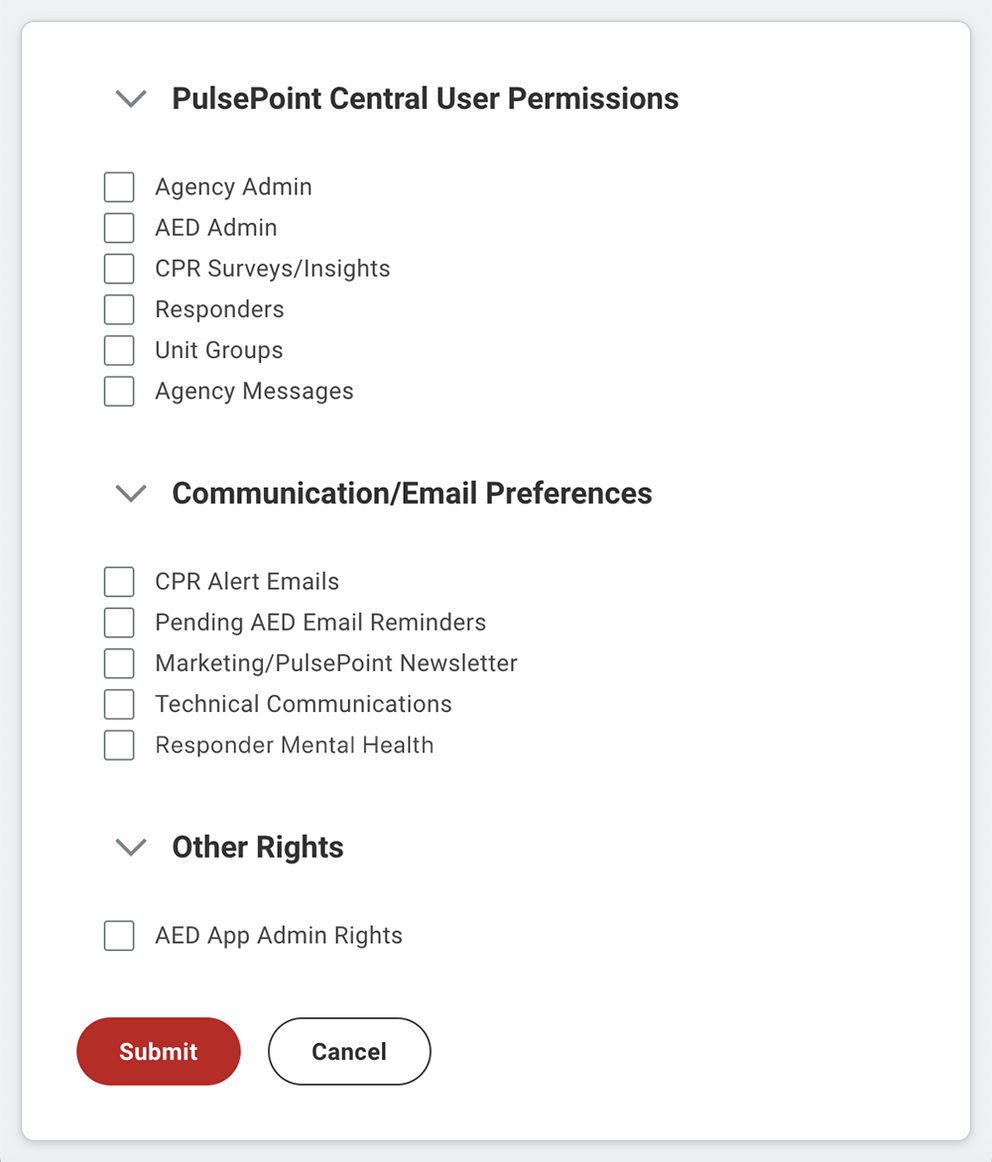PulsePoint Central User Accounts
Define the team that manages PulsePoint for your agency. These individuals configure app features, enter and approve AEDs, review system performance and perform other administrative tasks that maximize the impact of PulsePoint in your community.
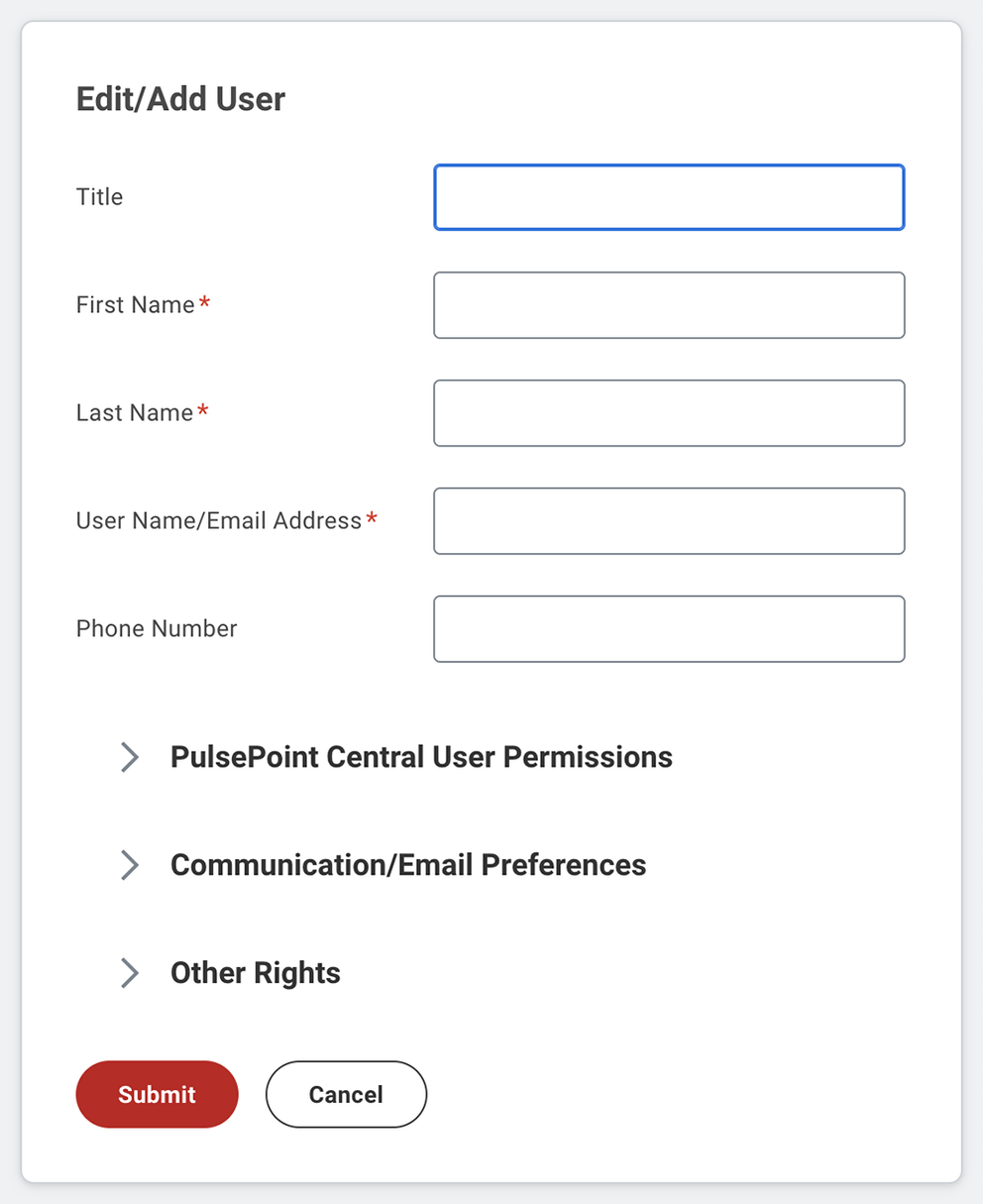
Adding and Editing Users
From within PulsePoint Central, users are defined in Agency Admin > User Management. Adding or modifying users requires Administrator rights.
Use the + Add New User button to add a user.
Enter the user's Title and First and Last name.
Enter the user's Email Address. This email address will become the Single Sign-On (SSO) Username for this user. Once this form is submitted, users will receive a one-time code and link to establish their credentials.
Enter the user's Telephone Number (optional).
Proceed to permissions, preferences and other rights, detailed in the panel below.
Rights and preferences
PULSEPOINT CENTRAL USER PERMISSIONS
Grant user rights within PulsePoint Central in the PulsePoint Central User Permissions section. The Agency Admin right grants the ability to create new users and assign or modify rights. Users should be granted only the rights they need to perform their assigned duties. Users only need permissions assigned if they are going to log in to PulsePoint Central (some users just need to receive communications from PulsePoint or be granted app rights).
COMMUNICATION/EMAIL PREFERENCES
Indicate the type of information this user should receive from PulsePoint. Check all boxes that apply.
OTHER RIGHTS
Checking AED App Admin Rights grants the user Adminstrator rights in the PulsePoint AED app. The user must log in to the app using the SSO username/password assigned above.