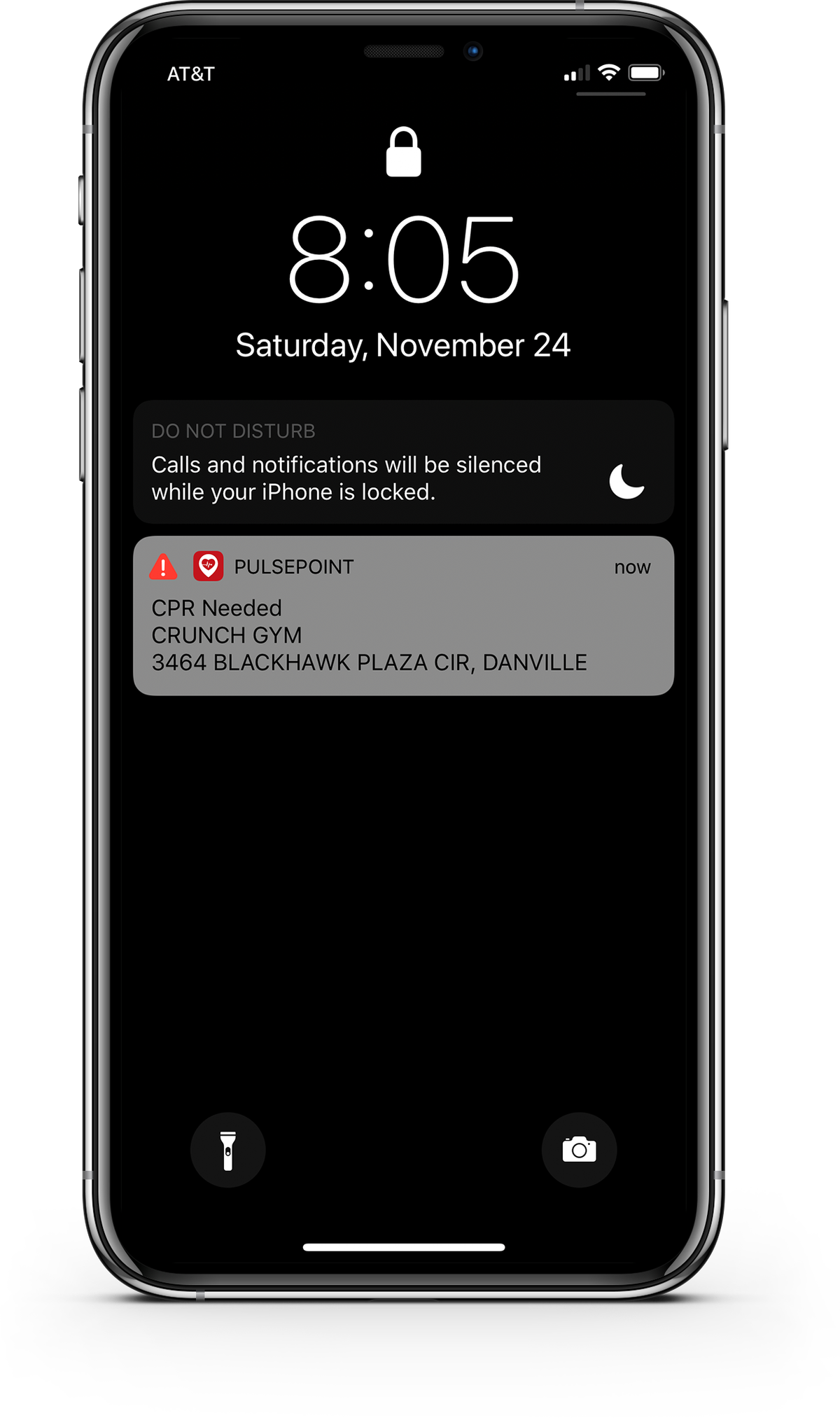Notifications
Critical Alerts
USING APPLE CRITICAL ALERTS WITH PULSEPOINT
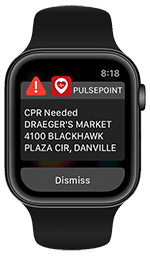
Critical Alerts override the Do Not Disturb setting on your device for “CPR Needed” alerts and play the alert sound even when your device is muted. With 30% of notified users reporting that they have missed an alert due to a muted device, Critical Alerts offer a significant opportunity to improve PulsePoint-initiated CPR rates and save lives.
We'll ask once if you want to activate Critical Alerts on your device. After that you can use the steps outlined below to access Critical Alerts preferences at any time. You can also use Instant Tuning to manage Critical Alerts right on the Lock screen.
HOW TO ENABLE OR DISABLE CRITICAL ALERTS
- Launch the Apple Settings app on your iPhone.
- Tap Notifications.
- Select PulsePoint from the list of installed apps.
- Toggle the Critical Alerts switch on/off.
ANDROID PROVIDES SIMILAR FUNCTIONALITY WITH CHANNELS
- Launch the Settings app on your Android device.
- Tap Apps & notifications.
- Select PulsePoint from the list of installed apps.
- Tap Notifications.
- Select the desired channel (e.g., CPR Needed).
- Open Advanced and toggle the Override Do Not Disturb switch.
If you have any questions please send us a note at support@pulsepoint.org or open a support ticket.