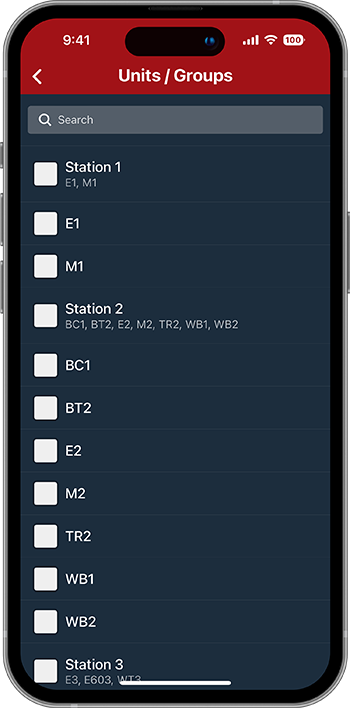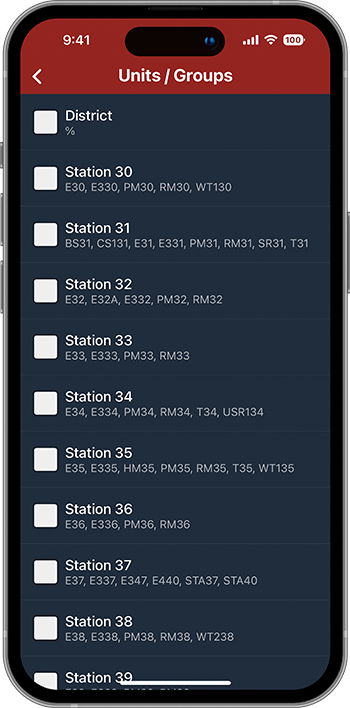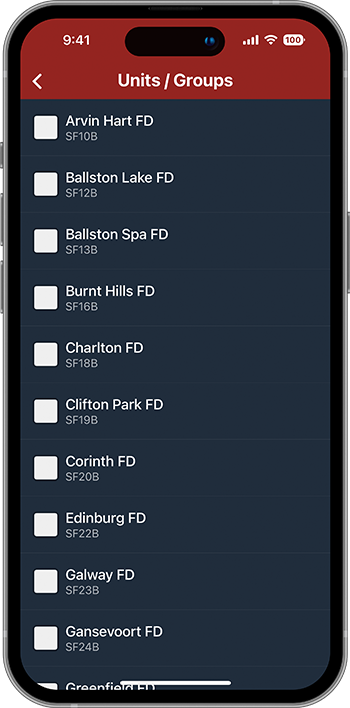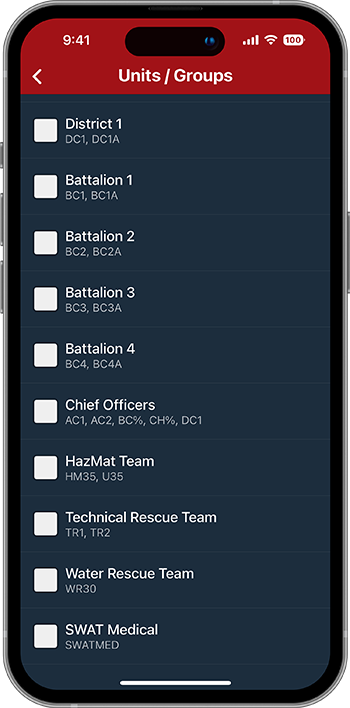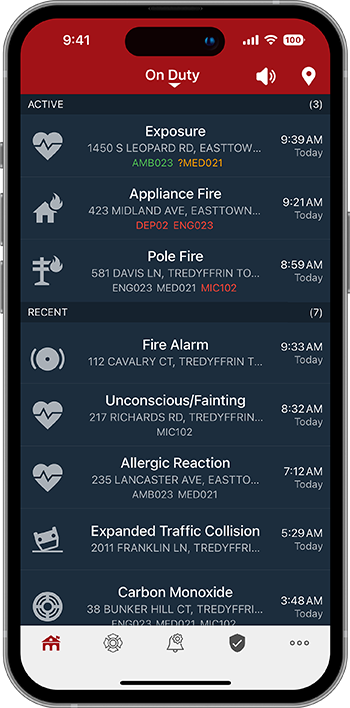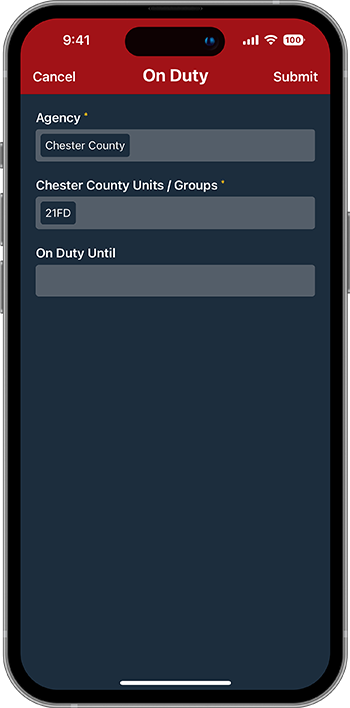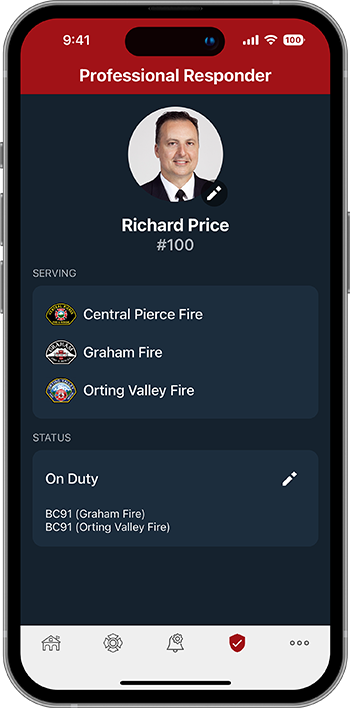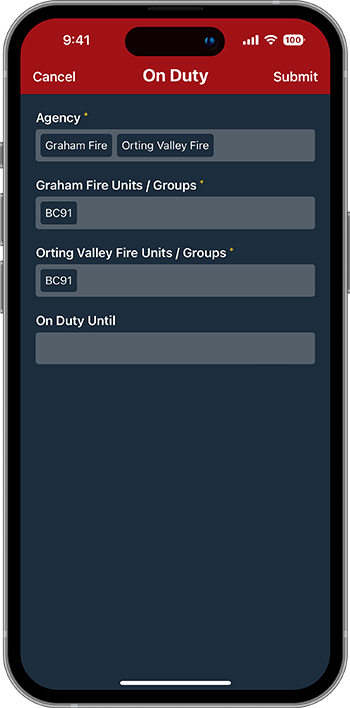Assignment-based Dispatch Notifications
Unit Group definitions allow professional responders to receive dispatch notifications for all incidents based on assignment—such as unit, station, agency, group, or specialized team. Most agencies define a combination of these methods to meet organizational needs. Common Unit Group definitions and association with responders are presented and discussed below.
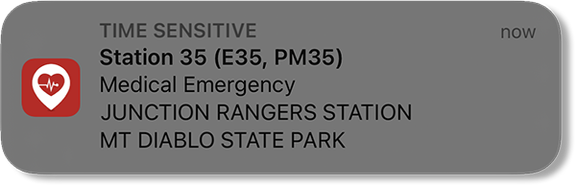
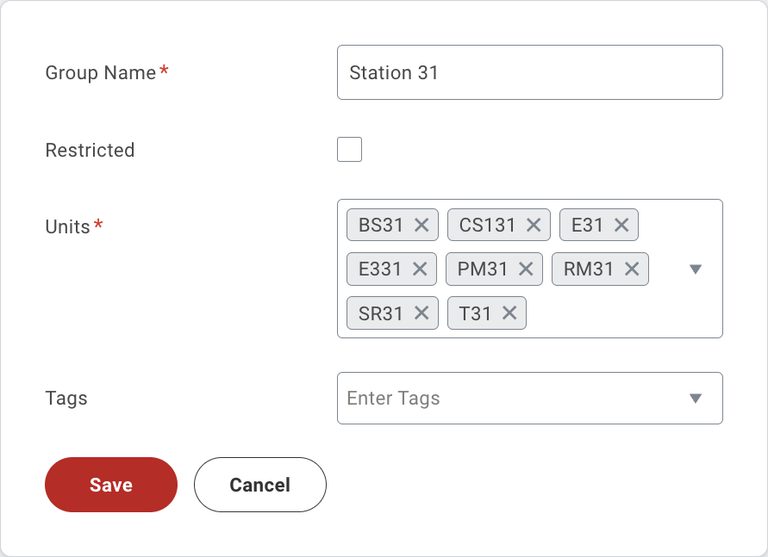
Unit Groups
Defining Groups
Unit Groups are defined in PulsePoint Central. Groups can be edited, ordered, and removed using the three-dot icon.
When defining a Unit Group, select the corresponding CAD identifiers from the dropdown list or directly enter the identifier if it doesn’t appear in the list (only recently assigned resources appear for selection). If entering an identifier manually, make sure to match the abbreviation used in CAD (e.g., E1 vs E01). Also include alternate CAD identifiers if applicable (e.g., E1 typically, but BE1 when no paramedic is assigned).
A percent sign can be used to represent any sequence of characters and may be used to simplify unit definitions (e.g., %31 represents E31, T31, BC31, etc.). The percent sign represents zero or more characters. You can also use an underscore _ to represent exactly one character.
Unit Groups
Unit level notifications
Agencies can define individual units allowing users to subscribe to the unit or units where they are assigned. When creating a group for a single unit, consider naming the group the same as the CAD identifier. This will display the entry on a single line, as shown in the second example below. If the group name and CAD identifier are different, the selection will appear as shown in the first example below.
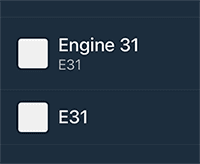
Unit Groups
Station level notifications
Station level notifications allow responders to subscribe to all units at a station with a single selection. This is useful for cross-staffed units or any time awareness of all station apparatus is desired. This method requires that all units for a station be defined for the group. Depending on the dispatch system configuration, it may be possible to simplify this by using a wildcard character (e.g., %31 represents E31, T31, BC31, etc.). A group with only a % defined as a unit will notify for any unit and can be useful for an All Incidents group if desired.
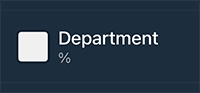
Unit Groups
Agency level notifications
Regional centers that dispatch for more than one agency can send incident notifications based on jurisdiction. This method requires that all units for an agency be defined for the group. Depending on the dispatch system configuration, it may be possible to simplify this by using special resource codes that identify a particular agency or through resource nomenclature that can be recognized using wildcard characters (e.g., 15-% represents 15-E1, 15-E2, 15-T2, where 15 is an agency identifier).
Unit Groups
On Duty Feed
The On Duty feed is a special incident list type that mirrors current Unit/Group selections.
The On Duty feed is available from the followed agencies dropdown list when on duty. This focused feed, filtered by Unit/Group selections, may be useful for organizations with incident feeds that are regional in nature or contain multiple agencies. Members of large departments may also find the on duty feed useful in limiting the incident list to smaller operational units such as battalions or divisions.
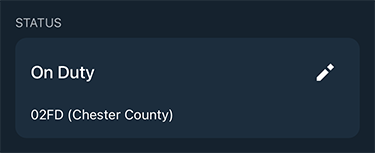
Unit Groups
Multi-agency notifications
Typically, Unit Group notifications are only available for agency resources. However, in some cases, it may be necessary to receive notifications for Unit Groups in neighboring agencies (e.g., a battalion chief from one agency provides response coverage to adjacent agencies).
To enable multi-agency notifications, designate the user as a Professional Responder in each agency where access to Unit Groups is desired. Once this is complete the user can go on-duty in multiple agencies simultaneously and select corresponding Unit Group definitions.
Unit Groups
Responder and Group Tags
Group tags can be used to associate responders with particular groups. Matching tags sort the associated groups to the top of the selection list in the app, making the most likely choices easier to find and select. For example, if a responder has a HazMat tag and a group also has a HazMat tag, the user will see the HazMat group at the top of their Units / Groups selection list in the app. Other groups continue to be available below the elevated groups.
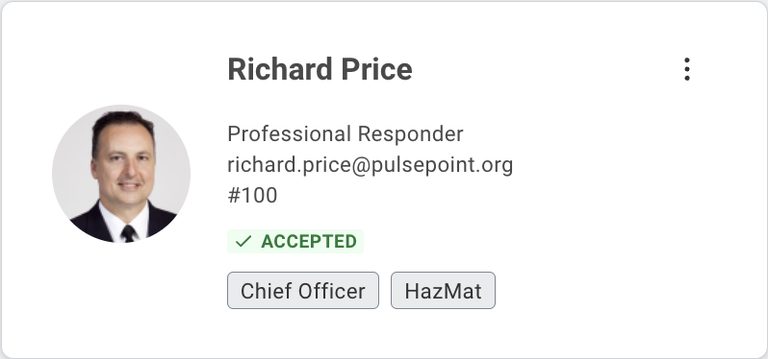
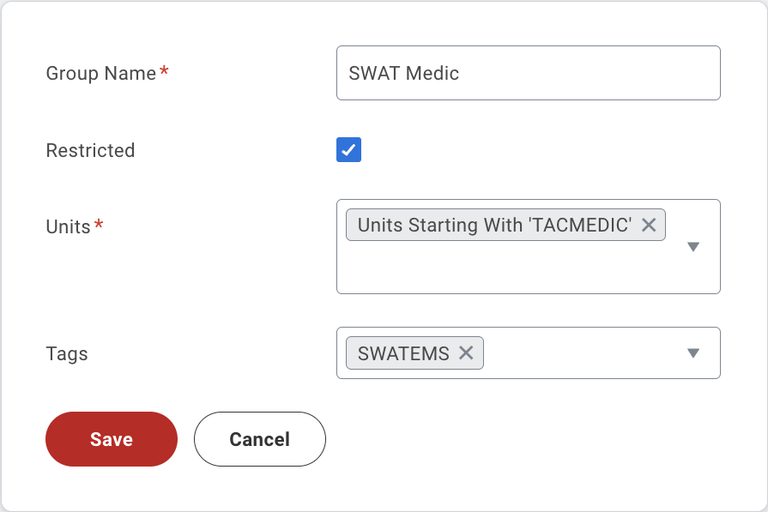
Unit Groups
Restricted Groups
To limit access, groups can be marked as restricted. A restricted group is only displayed to responders with a corresponding tag. For example, if a group is marked restricted and tagged Chief Officers, only responders with a Chief Officers tag will have the group visible for selection. For groups with multiple tags, all responders with at least one matching tag will see the group.
Clicking or tapping a tag opens a multi-select view, enabling bulk association of responders and groups. PulsePoint Central permissions for both Unit Groups and Responders are required for this feature.